The Complete Beginner’s Guide to Using Obsidian as Your ‘Second Brain’
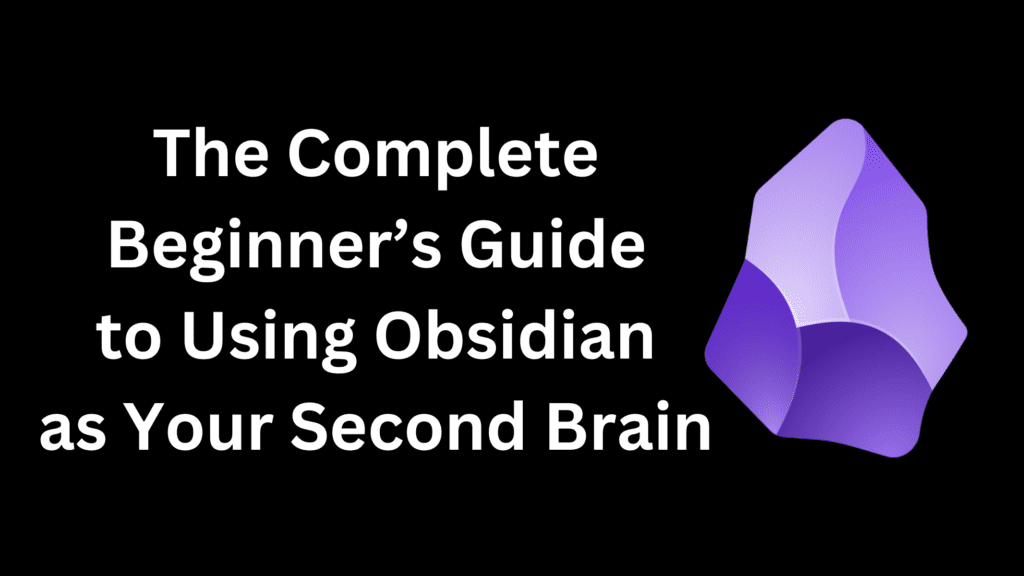
For the past five years, I’ve used a 3x5 notecard box to store quotes, stories, and ideas I wanted to reference later. This “commonplace book” helped me not only store insights but draw upon them later to write articles, LinkedIn posts, and begin writing a book.
But even though I love my commonplace book, I ran into a few issues:
- It was sometimes difficult to track down previously recorded ideas because I didn’t remember the category where I stored them.
- Many quotes and ideas pertain to 3–4 topics, but I had to choose a single category for where I wanted to save that information.
- It took a long time to handwrite each notecard.
- Whenever I stumbled across a fresh insight when I was away from home, I had to text or email it to myself, then later transcribe it onto a notecard.

These hurdles and many others prompted me to realize there must be a better way to track ideas.
I had tried using note-taking apps before, but they never quite did the trick. Apps like Day One and Google Keep weren’t as robust as I needed, and I had heard from friends that platforms like Evernote get slow and bogged down as they fill up with notes.
Several months ago, I began to see more articles and videos pop up about a new wave of personal knowledge management (PKM) apps, or “second brain” apps (a term popularized by Tiago Forte’s book Building a Second Brain). I read about apps like Roam Research, Obsidian, and Notion.
As luck would have it, a few days after I started reading about these PKM tools, I had a trip scheduled to visit my buddy Cris in Denver. I mentioned the topic to Cris, and he shared that he had been using Obsidian for a year or two. So we nerded out on Obsidian and discussed its pros and cons compared to other PKM systems for two solid days.
After that weekend, I decided to give Obsidian a shot.
I’ve now been using Obsidian for the past several months, and it’s safe to say I’ve found a new digital lover. I can’t get enough of this app.
Why Obsidian?
Three big things attracted me to Obsidian:
- It’s incredibly fast. Because each note is saved as a tiny text file, Obsidian doesn’t need to load vast amounts of data any time you want to reference your notes, which makes it WAY faster than apps like Evernote.
- Obsidian files are saved in generic markdown language in standard text files, which means they’re transferrable to many other systems. Many systems have proprietary file formats that keep you stuck in their platform’s universe because the switching cost is so high. In contrast, if I ever want to leave Obsidian, I can move all of my text files to another platform and I’m ready to roll.
- The user interface (UI) is slick and easy to use. Within a day of using the platform, I felt comfortable performing the basic functions.
What Are Some of Obsidian’s Best Features?
Because each person’s use case for a PKM app is a bit different, the answer to this question is subjective, but here are some of the characteristics that come up a lot:
- Easy-to-Use Folders and Subfolders: Obsidian’s UI makes it easy to create and visualize multiple levels of content.
- Easy-to-Use Tags: You can quickly tag notes with hashtags, which can be used to see all related notes about that topic.
- Links and Backlinks: Not only can you link one note to another in Obsidian, but you can also track backlinks (i.e., which other notes reference that specific note). This may sound like a minor feature, but many apps don’t do backlinks, and they can be incredibly helpful the more notes you create.
- Templates: If you find yourself typing similar sections for multiple notes, you can create a template. For example, I’ve created templates with default sections and tags for my book summaries, podcast notes, and weekly retrospectives. You’ll see an example of a template later in this article.
- Community Plugins: Obsidian allows other developers to build on their platform, so users benefit from hundreds of free apps that others have designed to solve specific problems. Some community plugins have over one million installs.
- Graph View: You can see how all of your notes relate to each other in an interactive mind map.
- Lightning Fast Search and Loading: You can track down the items you need in seconds by searching via tags, text, or file paths.
Use Case Example #1: Writing This Article
I frequently use Obsidian to write articles. If you’re a content creator (Medium, Substack, YouTube, TikTok, etc.), you’ll find that Obsidian is a fantastic place to store ideas for future stories and posts.
For example, this article you’re reading now started as the note pictured below:
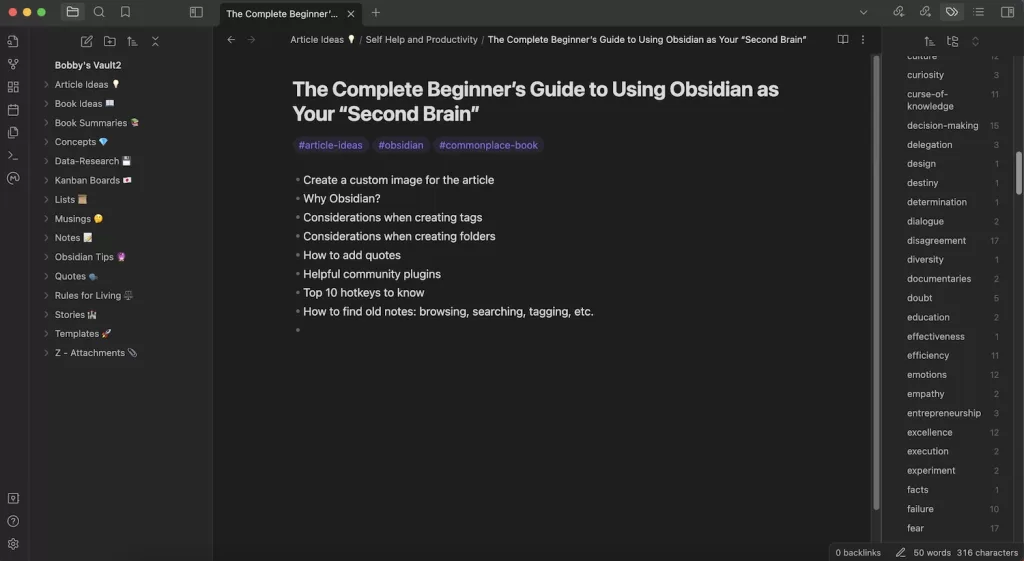
What you’ll notice in the screenshot above:
- Content Architecture: On the left-hand side of the page, you’ll see my full content architecture. These are the folders I’ve created to store notes in Obsidian.
- File Path: At the top of the screenshot, you’ll see the file path of this note: “Article Ideas / Self Help and Productivity / The Complete Beginner’s Guide to Using Obsidian as Your ‘Second Brain.’” I often come up with article names first, then build out the article from there. Obsidian allows me to save my article ideas, then return to that topic later when I’m ready to begin writing the article.
- Tags: In the purple hashtags at the top of the note, you’ll see the topics referenced in this note (#article-ideas, #obsidian, and #commonplace-book). I can click any of those links to pull up all of the notes I’ve saved for that tag.
- Full List of Tags: On the right-hand side of the page, you can see a list of the tags I use throughout Obsidian to track ideas, quotes, and topics. Clicking any of those tags brings up all of the notes for that topic.
- Body of the Note: I frequently write bullet points in notes because they help jog my memory with a few short words.
Using a PKM platform like Obsidian helps you save information that may come in handy later. Sometimes you won’t even know what purpose that information will serve later, but you’ll have a full library of data to reference for any purpose you need (writing articles, giving speeches, launching a business, running a project, etc.)
Use Case Example #2: Weekly Self-Reflection
Every Friday, I do a brief retrospective on what I learned and accomplished that week. Every week I reflect on the same questions, so I’ve saved them in an Obsidian template so I don’t have to fill out the format every time. I can just click “Cmd + T” on my Mac to add this template to any note.
Here’s what the template looks like:
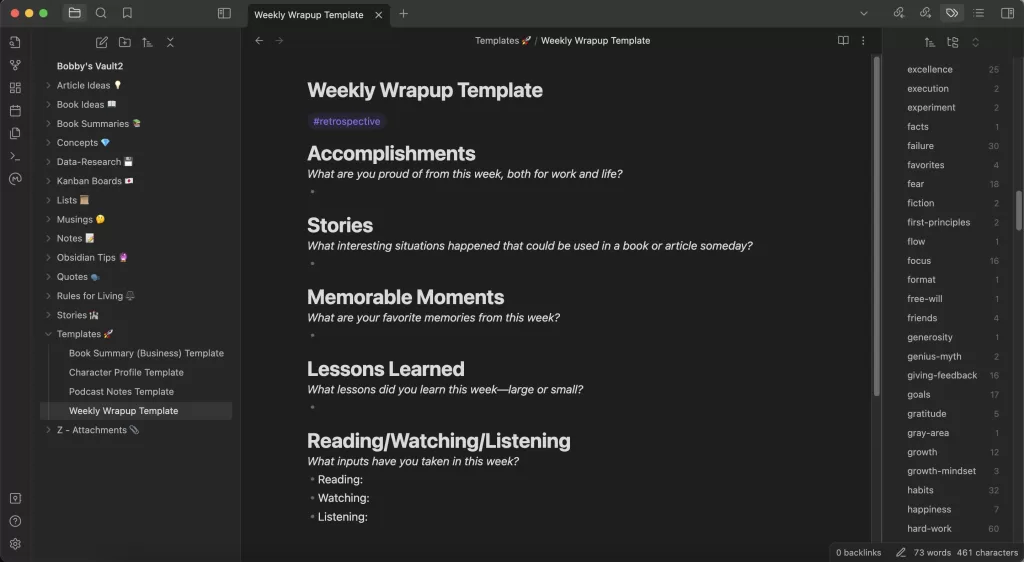
Tracking this information in Obsidian serves multiple purposes:
- It reminds me to reflect on these important questions every week.
- It records a journal of what I’ve accomplished and learned.
- It helps me visualize my success and growth.
- It helps me quickly track down past insights because they’re saved in a searchable, convenient format.
What Should You Consider When Setting Up Your Content Architecture?
Just like architects and engineers plan each aspect of a building (how it will look, where to put the walls, which walls will be lode-bearing, etc.), you need to decide how you want to set up the content architecture in your personal knowledge management (PKM) system.
A well-constructed architecture will help you quickly and easily:
- Create notes
- Save them in a convenient place
- Find them when you need to reference them
I spent hours thinking about how I wanted to set up my Obsidian notes. I literally lost sleep thinking about it. (If that isn’t the nerdiest confession you’ve heard this week, I’d love to meet your friends. We’d get along.)
I won’t tell you how to set up your architecture because the answer will depend on your personal needs. But these were some of the main questions I reflected upon, and I’d encourage you to reflect upon them as well:
Question #1: Personal Use Cases
How do you plan to utilize the information you save in Obsidian?
Considerations:
- Your personal use cases should dictate how you set up Obsidian and what type of info you save in each note.
- For example, as a writer, I need to credit my sources, which means when I save quotes and notes in Obsidian, I need to jot down the source of that idea: book name, author, page number, etc. This information also helps me dive deeper if later I need more content than what I originally recorded in the note.
- As you begin creating your first few notes, test the searchability of that information. For example, after I had saved my first dozen quotes in Obsidian, I tested what the process would feel like to search for those quotes using tags and search keywords. I was able to quickly track down the info I needed, which validated that my content architecture was working as intended.
Question #2: Searching for Notes Later
Before we even talk about creating and naming notes, it’s helpful to consider the big question…how will you find your notes later when you need them?
In his helpful book Building a Second Brain, Tiago Forte says there are generally four methods of retrieving notes (i.e., finding them later):
- Search — Typing specific keywords into the search bar
- Browsing — Eyeballing your folders and notes to find something
- Tags — Clicking on a tag to find relevant notes for that topic (#leadership, #meetings, #habits, #productivity, etc.)
- Serendipity — Randomly stumbling on a note
Considerations:
- You’ll want to create a system that allows you to find notes in as many of these ways as possible.
- The better your notes are organized, named, and tagged, the easier it will be to find them.
- In other words, the more thought you put into your PKM structure, the more actionable those notes will be later.
Question #3: Naming Each Note
How do you want to name your notes? Should you use short, simple titles or longer titles that contain the full essence of the idea?
Considerations:
- Shorter titles = Easier to quickly browse
- Longer titles = More robust information, easier to see the full thought
- If you use similar formatting for your note titles, it’ll make it easier for you to track down each note later.
- As I mentioned earlier, Obsidian allows you to link notes to other notes. When you do this, only the note title is shown, which means you want the title to include the most salient information that’ll remind you what the full note includes.
Where I’ve landed on this question: Fairly long names. I want to be able to tell from the name alone what’s in that full note. As a visual reference, check out the screenshot below. The two bullet points are purple hyperlinks to other notes in my Obsidian account.
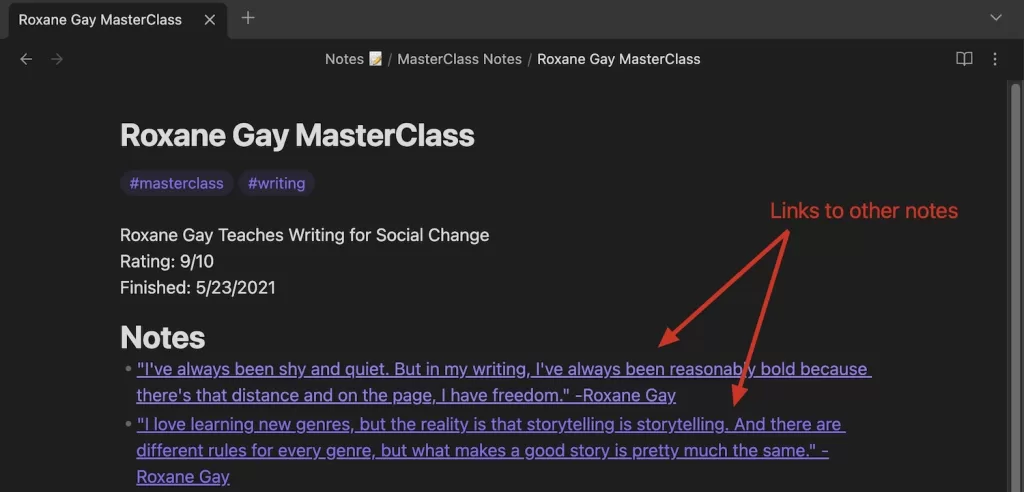
Question #3a: Quotes
How do you want to save quotes in your system?
Note: This question was especially important to me because not only do I love quotes, but I frequently use them in my writing.
Let’s say we’re talking about the following quote…
“If you want to be a writer, you must do two things above all others: read a lot and write a lot. There’s no way around these two things that I’m aware of, no shortcut.” -Stephen King
Here are several options for how you may want to title this note:
- Author + Summary: Stephen King says writers must read and write a lot
- A few words of the quote: “If you want to be a writer, you must do two things…” -Stephen King
- Full quote: “If you want to be a writer, you must do two things above all others: read a lot and write a lot. There’s no way around these two things that I’m aware of, no shortcut.” -Stephen King
Considerations:
- Note titles are much easier to find than text hidden in the body of a note, so put whatever you view as most important in the note name.
- In Obsidian’s search function, it’s easier to find something that’s in the title of a note than it is to find something that’s in the body of a note. (I’d assume the same goes for the search functions of other PKM systems as well.) So you should try to include whatever will spark your memory in the note’s title.
- Obsidian has a limit of ~255 characters for note names, so if you decide to name your notes the full quote, you may run out of characters.
Where I’ve landed on this question: I include the full quote in the title. Whenever I hit the character limit, I add ellipses to the note name showing there’s more to that quote, then write the full quote in the body of the note, as shown below.
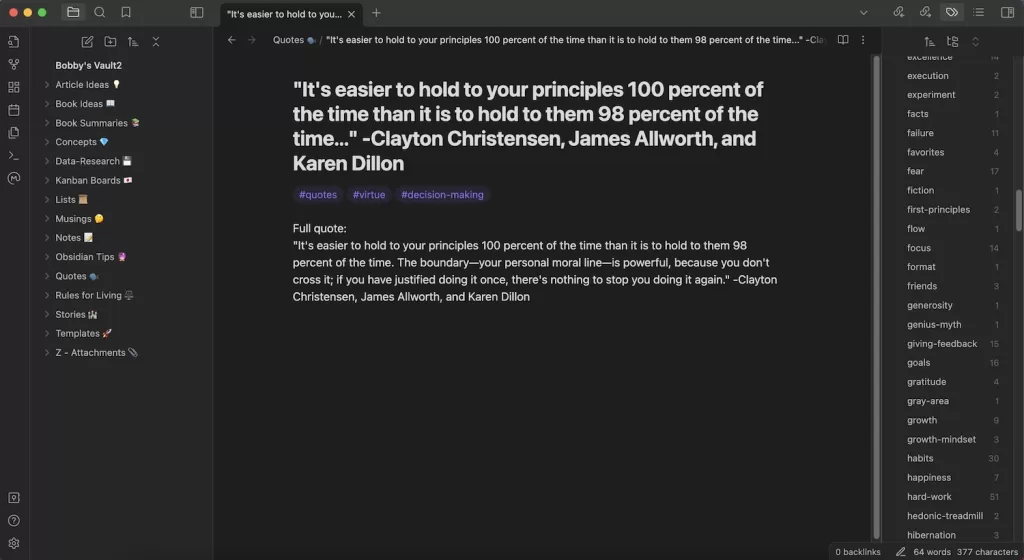
Question #4: Folder Structure
How should you set up your folders? How many levels of folders and sub-folders do you want?
Considerations:
- Fewer levels = Easier to browse at a high level
- More levels = Can zero in on exactly where a file belongs
- Consider adding emojis to your folder names to make the topics visually pop. (For example, look at the folders on the left in the image above.)
- Create folder topics that are both exhaustive (they cover every type of note you write) and exclusive (it’s clear which folder to pick for each note).
Where I’ve landed on this question: Fewer levels. I try to build no more than 1–2 levels of folders for any topic because otherwise, it would take a lot of clicks to browse any section. For example, the screenshot below shows one of the sections where I have the most levels (two folders).
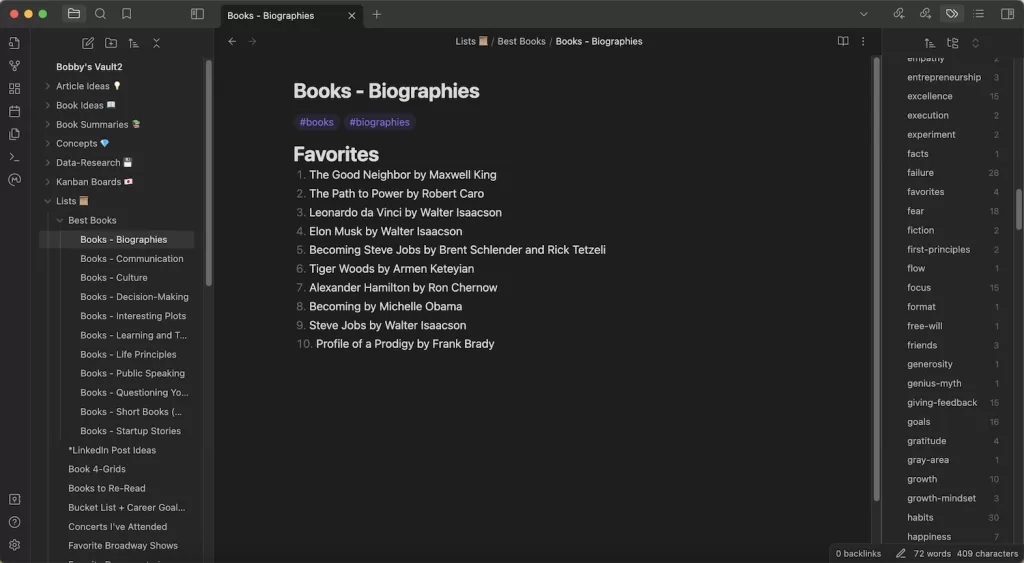
Question #5: Folders vs. Tags
How do you want to use folders versus tags to index your notes so you can easily find them later?
Considerations:
- As mentioned above, the more efficiently you use both folders and tags, the easier it will be to track down that information later.
- Forte argues for following the PARA method: structuring notes into Projects, Areas, Resources, and Archives. He suggests organizing them into actionable folders, with “Projects” being the most timely projects you’re working on.
- Others argue for structuring your notes into topical folders (e.g., Class Notes, Quotes, Stories).
- Whatever you do, you’ll want to make sure you can quickly visit a folder or click on a tag to track down the info for any ongoing or planned projects (e.g., the book you’re writing, the exam you’re studying for, the trip you’re about to take).
Where I’ve landed on this question: I organize my folders topically because that’s how my mind works, and I can quickly find notes that way. For example, my notes for this article were saved in my “Article Ideas” folder and tagged with #article-ideas, #obsidian, and #commonplace-book.
I’ve often found it helpful to double-dip by including important labels in both the folder (“Article Idea”) AND the tag (#article-idea). The reason behind that is a bit complex, but it essentially helps me search notes faster because Obsidian has a strong multi-search function in their tags.
For example, if I’m trying to find info about writers who experienced failure, I can multi-select #writing and #failure in my tags, and Obsidian will only show me notes that have both tags. Example below.
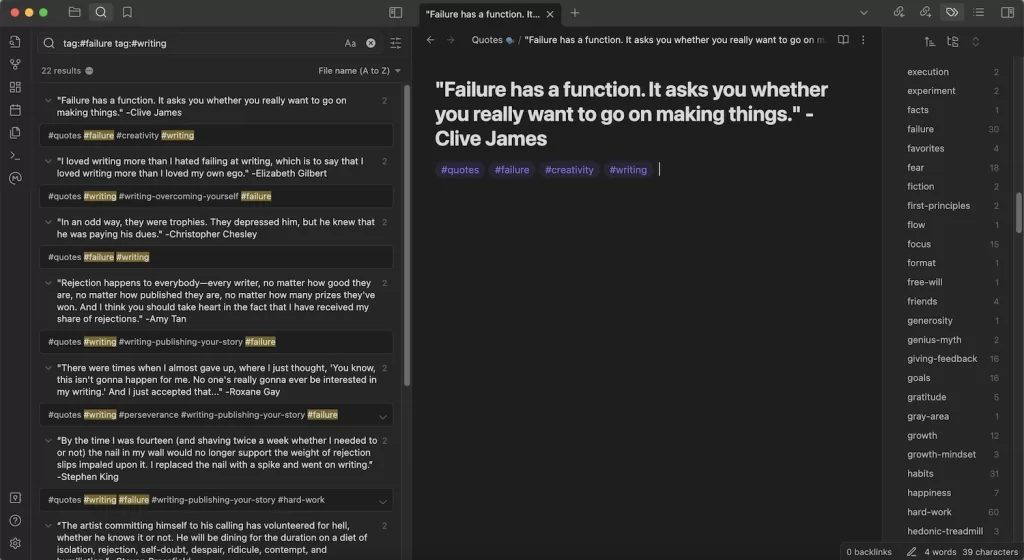
What Basic Hotkeys Should You Know?
Obsidian uses markdown language, which is a standard language for adding formatting to plaintext files. Obsidian also comes pre-programmed with a bunch of hotkeys, and you can create personal hotkeys for functions you frequently perform.
You can find a great list of their hotkeys here, but here are a few basic hotkeys and markdown commands (written for Mac) that most helped me when I started using Obsidian:
Basic Formatting
- Italics: *Text*
- Bold: **Text**
- Heading 1 Formatting: # Heading Name
- Heading 2 Formatting: ## Heading Name
Other Basic Functions
- Create a New Note: Cmd + N
- Open Quick Switcher (to search existing notes): Cmd + O
- Open Command Palette: Cmd + P
- Move File to a Different Folder: (Not pre-programmed, but I recommend creating your own. Mine is Cmd + M.)
- Close Current Tab: Cmd + X
- Insert Checkbox: Cmd + Q (twice)
- Insert a Template: Cmd + T
- Link to Another Note: [[Note name]]
One last helpful cheat code: If you want to simultaneously create a new note and link to it in an existing note, just put the name of the new note in those double brackets, then click outside that row and click back on the name of the new note. Obsidian will create a new note with that name.
What Else Should You Know About?
There’s a boatload of other stuff you can research, such as how to sync Obsidian between your phone and computer, what community plugins to download, and how to set up templates, but Obsidian has a bunch of articles about those topics on their online help portal.
If you have additional questions, please drop a comment on this page and I’ll respond to it.
Best of luck in your journey setting up your PKM system and outsourcing your memory to a “second brain” app like Obsidian. I hope you enjoy it as much as I have!
Want to become a stronger leader?
Sign up to get my exclusive
10-page guide for leaders and learners.
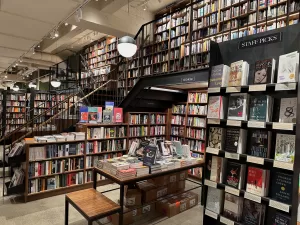



Thank you for writing this article, it was EXACTLY what I was looking for; clear, concise, information broken down into easy-to-understand descriptions that include real-life examples and personal insights that were gained from first-hand experience. And the kinesthetic learner in me greatly appreciates including photos with each step, as having a visual aide to reference provides clarity, making it much easier for me to learn and understand the information.
Janey, it makes me really happy to hear that! Thanks so much for taking the time to let me know.
Also, if you’re wrestling with any other questions about Obsidian that I can help with, I’d love to hear them. I love writing articles about issues that readers are struggling with.
awesome introduction. Thank you so much for making it available. I’m hoping you might answer a question to help guide my learning process. Having written multiple books on object, oriented programming, my brain naturally gravitates to thinking about relating entities, according to classes and subclasses, part/whole relationships, And other 00 design concepts. I am trying to figure out the best way to represent these in obsidian. Separate folder hierarchies for types and components? named linked types? Some other mechanism I haven’t discovered yet? I’d be much obliged for any hints.
Thanks David! I’m so glad you enjoyed it.
I’m not a programmer, so I’m not the best person to answer this question, but I’ll share a few notes that may or may not be helpful. There are a few mechanisms you could theoretically use in Obsidian to show topic/subtopic or class/subclass-style relationships:
– Folders: For example, I have a folder for Article Ideas (for my writing), then sub-folders with different topics I generally write about (Leadership, Productivity, etc.), then sub-sub-documents within those of the actual article notes themselves.
– Links and Backlinks: Obsidian does a great job of showing which other notes are linked to a specific note. So you can interrelate notes to one another.
– Maps of Content: My friend Cris taught me about this one. It’s popular in the Obsidian community for people to create an “MOC” note for each folder that lists all of the notes in that folder. For example, I have a “Leadership Articles MOC” note that contains a bulleted list of every note within that folder. Each bullet is hyperlinked so I can quickly click into relevant notes and see them all at a high level. Power users of Obsidian frequently use these MOC pages to visualize a lot of information and quickly link out to other notes.
I hope there’s at least a small nugget in there that’s helpful for you. Let me know if I can help with anything else, and best of luck with Obsidian!
Thanks for the suggestions. I have learned a lot about Obsidian since posting this request, and there is clearly a wealth of mechanisms I can use for design projects in this amazing system. In addition to the three you mentioned — including especially the MOC approach — I can use the canvas for grouping related design ideas together, and the diagramming plug-in should be all I need for getting clear diagrams. But if I need even more design power, there is a UML (Universal Modeling Language) diagramming tool that can express far more detailed architectures than I am likely to need.
In short, Obsidian is just the tool I was looking for, and I’m already creating my first design in it. Thank you again for your help